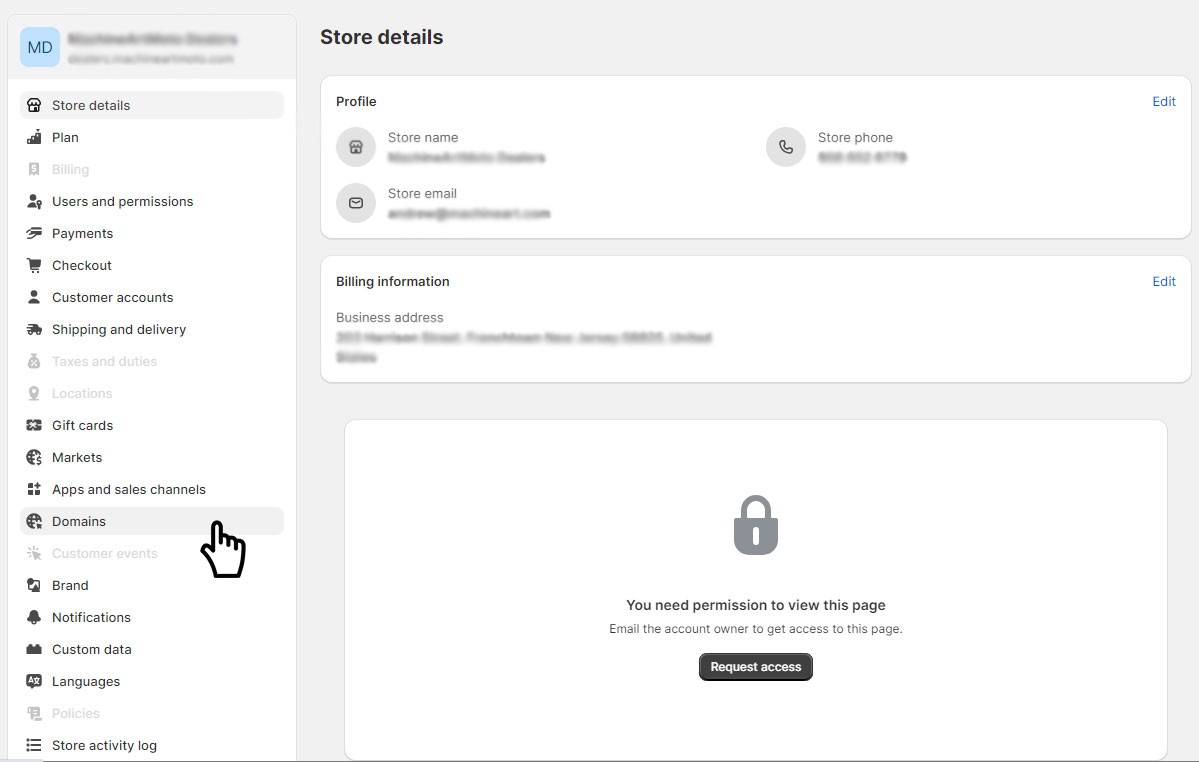Why Use a Subdomain for Your Shopify Store
Creating a Shopify store on a subdomain gives you flexibility and can help you better manage your online presence.
Putting a Shopify store on a subdomain can be a great idea. It allows you to:
- Keep your Shopify store separate from your main website.
- Maintain brand consistency with your main site without the cost of a new domain.
Accessing DNS Settings
- Log in to your domain registrar’s account. Your domain registrar is where you manage your website’s domain name (like example.com).
- Look for the DNS settings. These settings control where your domain points to.
Creating an A Record
- In the DNS settings, you’ll create a new A record. An A record is like a signpost that tells your domain where to go.
- For example, if you want to create a subdomain like subdomain.example.com, put “subdomain” in the A record’s Name field.
- In the “Data” field, enter the IP address for the Shopify site server, which is “23.227.38.65.” This points the subdomain to your Shopify site.
- You can set the TTL (Time to Live) to the lowest value allowed by your registrar, commonly 600 seconds. A lower value helps changes happen faster, although it might still take up to 48 hours.
Adding a CNAME Record
- Now, you need to connect Shopify to your subdomain. To do this, add a CNAME record in the DNS settings of your main domain.
- Create a new CNAME record. For the name field, use “www.” For the Data field, use “shops.myshopify.com.”
- Just like before, you can set the TTL to the lowest value allowed by your registrar, often 600 seconds.
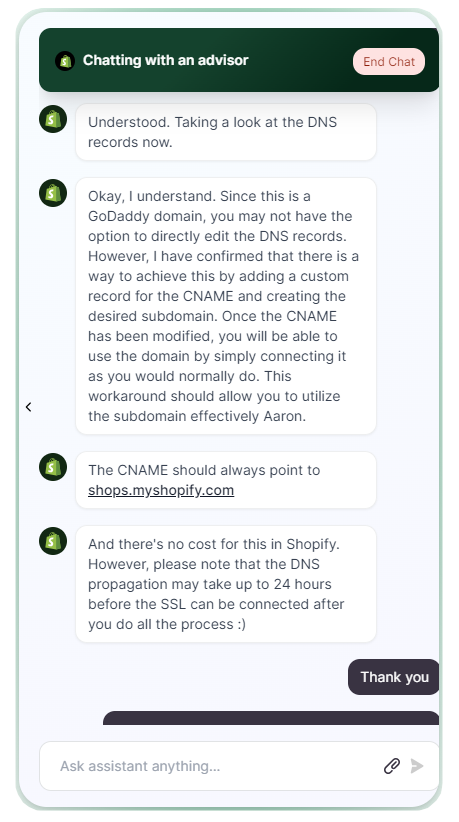
Connecting Shopify
- Once your DNS changes are set up, head over to your Shopify store.
- In your Shopify dashboard, go to store settings, then select “domains.”
- In the domain settings, choose “Connect existing domain” and enter the full address of the subdomain you created.
- After submitting, you’ll be prompted to prepare your domain for connecting to Shopify, but we’ve already done this with the steps above.
- Click “test/verify the domain,” and hopefully, you’ll receive a success message.
We hope this info makes the process clear and straightforward for you!